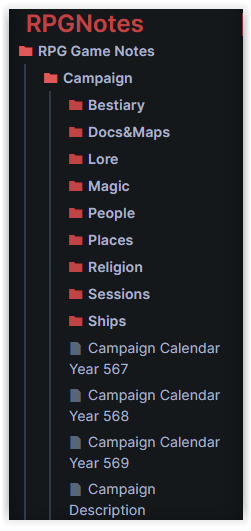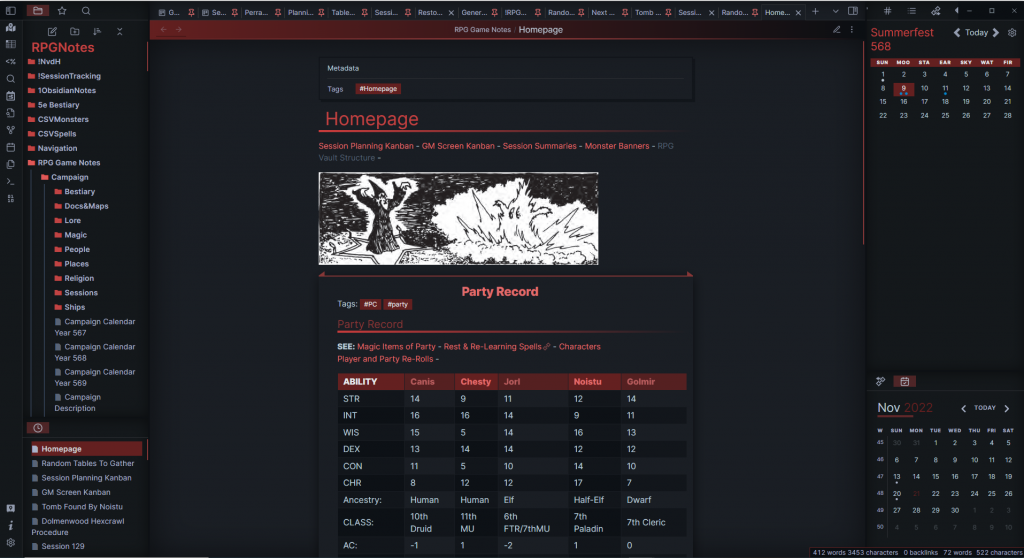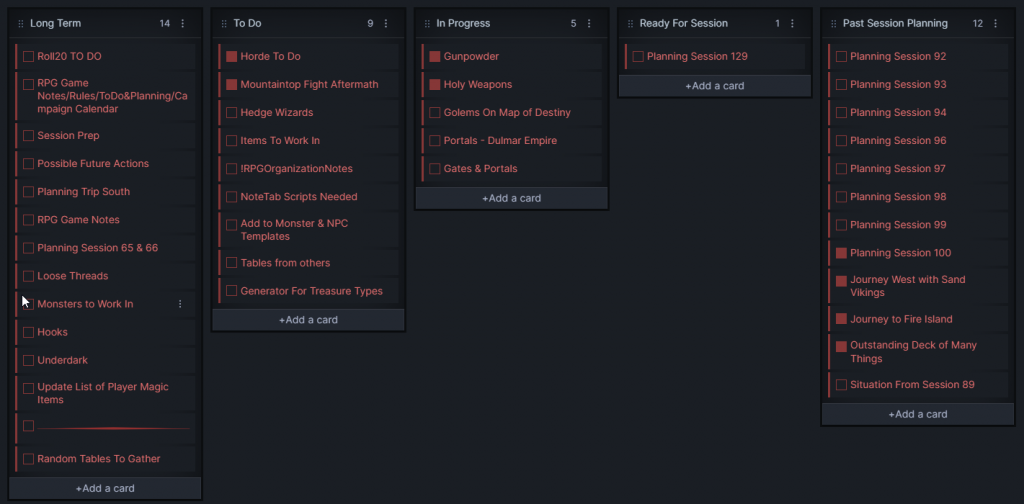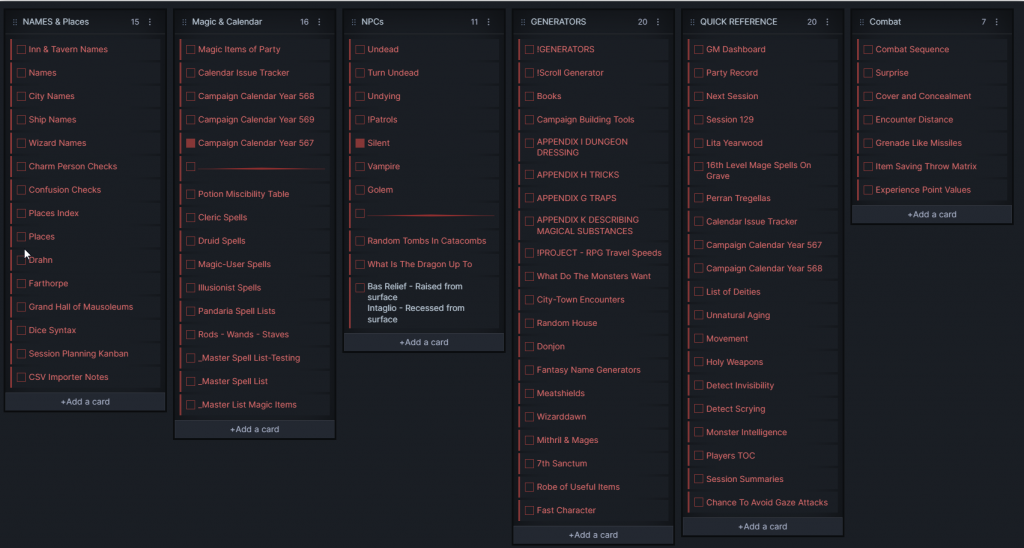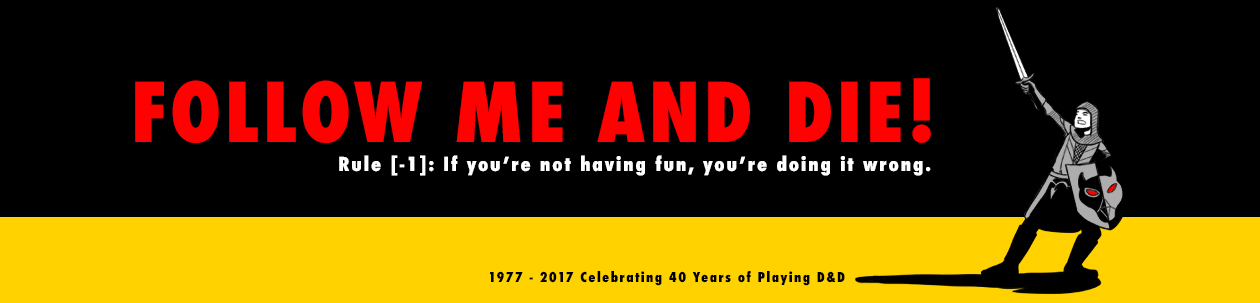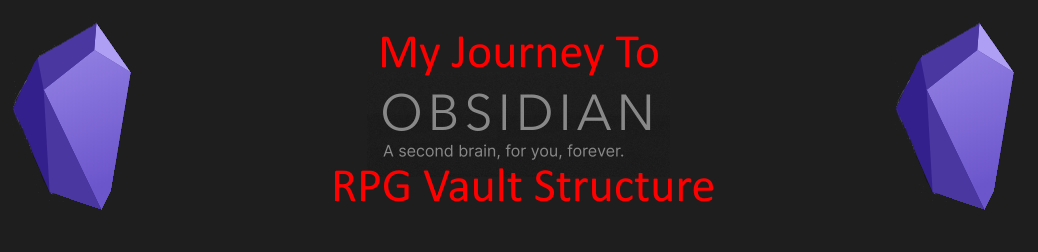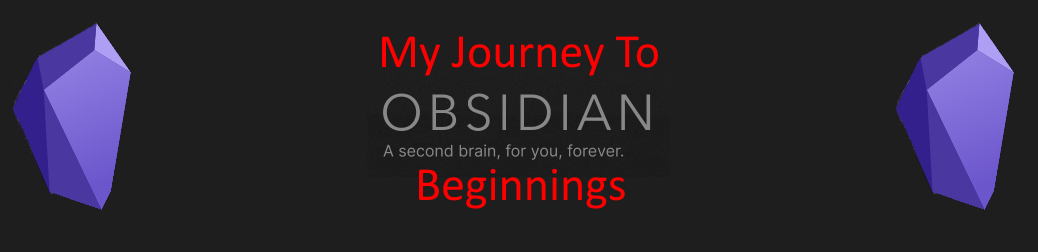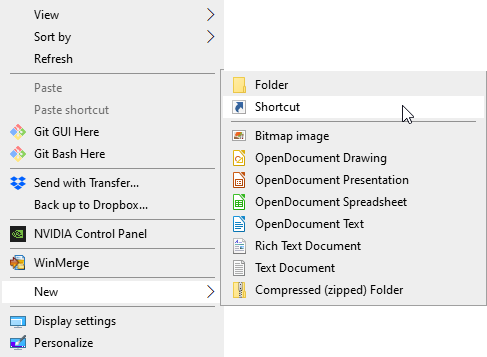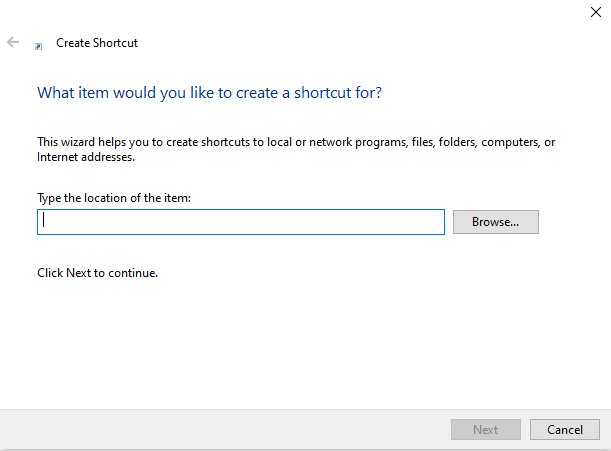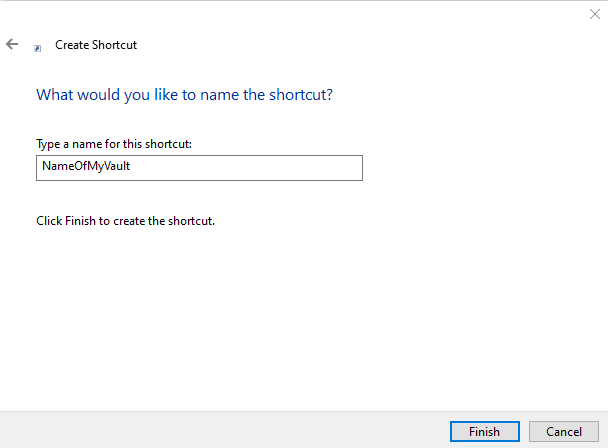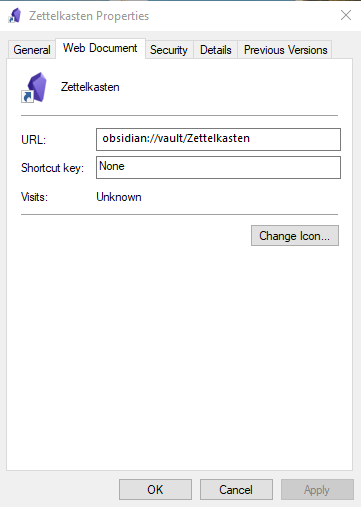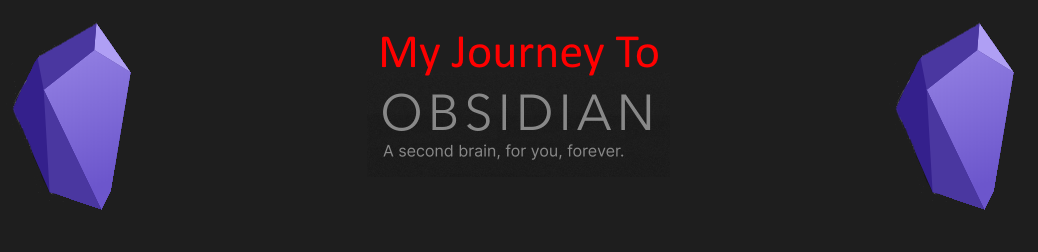In this series: Post 2 – Post 3 – Post 4 – Post 5 (Article In Process)
I started using Obsidian about a year ago. At first, I was interested in moving my data from other programs into a text format so they would be less likely to be lost to a vendor’s idea of what is “best” for my data.
I soon discovered it was a great tool for organizing and planning TTRPG campaigns and sessions.
This is the first of three articles about My Journey with Obsidian.
Past Tools
NoteTab Pro – This is a programmable tabbed text editor that works with text formats. It has it’s own scripting language called Clipcode, each “macro” is called a Clip. Clips are gathered in Clip Libraries. There are in an outline format that mirrors the outline format of its Outline file format. Outline files are text files with the *.OTL extension and header lines of code that indicate the start of each topic in the Outline. It’s a powerful tool, but it’s showing it’s age. I got started with it in the late 90’s. It really only highlights HTML, which makes it difficult for things to stand out.
I first used NoteTab to deal with text files at work and implemented it into my personal projects. I was so involved with beta testing that I got my name listed in the help file.
Evernote – I’ve used it since the free version had a lot of options, maybe even before it became a paid service. I kept general notes, things I thought of while away from my computer, my shopping list, etc.
Cherry Tree – A proprietary text outliner. I had different outlines for different things, like my AD&D campaign, and personal stuff.
Campaignwiki.org – I use it for my online campaign notes for my players. It is free, easy to get the data out, and my players can add to it. It supports Markdown. I have more than one campaign in it.
Joplin – I had found it a couple years ago and really liked it, but it was not as easy to use as I’d like. I put a lot of time into it. I mirrored my Campaignwiki in it, but the syntax was a bit different and it wasn’t as easy to add notes. It was dead simple to synchronize with the phone app and it is free.
OneNote – I’ve used it off and on for personal stuff, but don’t like that my information is stuck in it and copy and paste seems to be the only way to get it out. At my day job we’re a Microsoft Partner so it’s MS-Office and OneNote. I don’t like that the program is tied to the cloud and you have to login to OneDrive for it to work. It has limited utility offline.
Obsidian – I stumbled into Obsidian about a year ago in November, 2021. I dove right in and decided I liked it enough that I was soon looking to make a switch. I was motivated by a combination of frustration with Evernote and looking for a way to get my notes out. Joplin was another frustration, plus information in Cherry Tree, and elsewhere motivated me to simplify.
First I found that I could easily get information out of Cherry Tree and Joplin and get it into Obsidian. Exporting from Campaignwiki was also very simple to get working in Obsidian. Evernote was the big headache. I finally found a tool that let me import an Evernote export into Joplin.
Now I had my Evernote, Cherry Tree, and Joplin information in Obsidian, along with a copy of my Campaignwiki campaigns. No longer needing the other programs I uninstalled Evernote from my PC, cell, and deleted my account. I also uninstalls Joplin from my PC and cell, and also uninstalled Cherry Tree.
I still use NoteTab at home and work, but am slowly moving my data over to Obsidian. I keep working to build a set of Clips in NoteTab to help get my data into a format I’m happy with into Obsidian to minimize further editing. The ease of programming Clips to do what I want has made it difficult to move to something else. While Obsidian can’t do all the things NoteTab can do, Obsidian can display data close to that way plus even more. The various Obsidian plugins add so many options.
The one thing I have yet to crack is a way to get my OneNote out in a bulk method. I haven’t looked in the past year to see if perhaps there is a tool, but I hope to find one when I am ready to get that information.
My Obsidian Experience
On discovering Obsidian it was in reference to the Zettelkasten concept. It’s an idea I liked and the tool is awesome!
I had my information for my AD&D campaign organized into folders and made use of tags. I discovered the Kanban plugin and used it for my GM screen and my Campaign & Session Planning. I used the Stacked Tabs plugin and Pinned notes along with the Recent Files template to keep track of information. Someone I know online mentioned they used Obsidian for RPGs and did a couple videos on it. I thought to do some, but then I stumbled upon Josh Plunkett’s Obsidian videos. I took a bit of what he mentioned in his early videos, but soon was doing my own thing.
The way I was using things was NOT optimal. When I ran my Roll20 games on Sunday, I had Discord on my second monitor (we use voice and chat only, no video), Roll20 in my browser, NoteTab open with a list of weather, my AD&D PDFs open, and Obsidian open and frantically jumping around trying to find information that I knew was in there.
Over the summer I was on hiatus for my Sunday game as I travelled around the Western United States. I did keep playing in a Wednesday night Roll20 game and I used Obsidian to take notes. As a player I have a similar setup, Discord on my second screen, and Roll20 and Obsidian on my main screen. It was much less hectic, but still sometimes things got lost. During the Summer, I had my laptop with a single screen and I made it work.
I was plugging away with the usual workflow when suddenly one day, “BAM!” the Obsidian 1.0 update appeared and broke my workflow. I tended to have a LOT of tabs open in my GM vault and with so many, I couldn’t get them to display so I could read them.
I was NOT happy. I ended up closing all my tabs and getting a new workflow figured out, after ranting about it on the Obsidian TTRPG discord and the Obsidian Forums. I slowly started figuring out how to get a new workflow back. I re-watched a few of Josh Plunkett’s older videos and many of his newer ones. I also came across Nicole van der Hoeven’s videos and between the two of them and the Plugins they demonstrated and Nicole’s cool scripts she showed, I soon had a much improved RPG workflow.
I’m Glad That Obsidian 1.0 broke My Workflow
I still use Kanban boards or a GM screen and campaign and session planning, but I’ve added the homepage option of the Default New Tab Plugin. There are a long list of plugins that I use.
My Plugins:
- Kanban
- Default New Tab Plugin
- Recent Files
- Advanced Tables
- Leaflet
- Admonition
- JSON/CSV Importer
- Templater
- Dataview
- Quickadd
- Buttons
There are also the plugins for TTRPG Statblocks, monsters, and the dice roller. At the moment, I’m not using them for more than seeing what they do.
The biggest new additions are Templater, Dataview, and the JSON/CSV Importer. I was able to get the information from the PDF of the AD&D Monster Manual into a CSV that I was able to import into my Obsidian RPG vault. I also figured out how to do the same with the Cleric Spells from the Players Handbook after I had already gotten all (All levels for Cleric, Druid, Magic-User, and Illusionist) of them in by hand.
I did use NoteTab to make a clip to format the text of each spell I copied and then copy it to Obsidian. The problem is, I didn't make some tags that I should have as I went, so I couldn't do some of the things I knew I could do with Dataview. So I'm still using NoteTab, but more for its ability to manipulate text than to store information.
My Takeaways Using Obsidian
- Organization is key. This is true for TTRPGs as well as personal and work projects. PKM (Personal Knowledge Management) is all about capturing information and being able to find it when you want it. Understanding the ability to use folders which other applications have ingrained in us and can be used just fine in Obsidian, but the true power comes with having a good understanding of tags and how they can help you find your information later. A poor implementation of tags shows its weakness when you can’t do fancy manipulations with the Dataview plugin.
- Frontmatter matters. Having a solid plan and structure to the frontmatter of our files includes a consistent use of tags. Having those things in place makes finding and manipulating the information into useful formats so much easier. This gives Dataview even more power with a well thought out structure for tags and frontmatter.
- Limit the number of vaults. Too many vaults become cumbersome and every time there is a plugin update you have to update all the plugins. Granted, you don’t have to do it right away, but to avoid things breaking you need to remember to update themes and plugins if you haven’t used a particular vault for awhile. The key is to split out information so different you wouldn’t want it mixed, such as your work and your campaign if you used one computer for work and personal. For personal, multiple campaigns in one vault may not make sense, or be confusing. Also personal projects like a personal journal or a hobby like genealogy may not be conducive to good work. A demo vault to try things out is a good idea to avoid breaking things in your active vaults.
- Related to this is don’t try to put too many projects in to vaults until you know what you need out of Obsidian to make it do what you want. Part of this is exporting the data from old tools with helpful tags to minimize additional editing once you have it in Obsidian.
- I have information in multiple vaults that makes sense to only have in one vault. This leads to know being able to find something as I can’t recall which vault it is in.
- Don’t be afraid to start over. After seeing the possibilities after revising my Obsidian workflow and organization, I am also inspired by watching videos of how others are handling things in their own TTRPG, work, and personal vaults. I am working on an article to help me clarify my thoughts on RPG Vault Structure. So far, it is just me writing out my thoughts, roughly organized. It looks at how the vault structure chosen should work whether one does Top-Down or Bottom-Up worldbuilding. It’ from the perspective of if I made a new campaign, what vault structure would I want or need based on my years of playing RPGs and my experience and new learnings with Obsidian. I hope to share this along with the final version of my Worldbuilding Cheatsheet on Cheatography.
- Find a good text editor that can help you with editing the files in your vault(s) if you need to make mass edits. I can do this with NoteTab, but it requires a few more steps do do a mass search and replace on all the files in a directory.
- I’ve worked with Vim and Gvim over the years, but their power is also several more steps to access.
- I downloaded Atom from Github last year, and finally put it through its paces recently. It can open an entire directory of text files as a “project” and do a search across all files and find something with amazing speed. Similarly one can do a replace across many files.
This suggests mass editing tags and other parts of frontmatter.
- Automation prevents typos and other data storage blunders. Nicole van der Hoeven has demonstrated the power of the Dataview plugin combined with a few javascripts to autoupdate filenames and headers and get notes into the appropriate folder with Templater and Quickadd.
- There are so many options with Obsidian, it is best to start small and figure out what you can do with Obsidian. Learn Markdown if you don’t know it, figure out Obsidian options and watch YouTube videos to see what others are doing. Build a demo vault to play with so you don’t mess with any of your data.
- Backup. As always it doesn’t matter what your system is, if you don’t have a way to recover when your computer or hard drive fails, you will have much weeping and gnashing of teeth.
- Syncing data between my computer and phone is one thing I haven’t cracked for Obsidian. I haven’t tried again since I did about a year ago. I’m also considering syncing one or more of by vaults with Github. I can keep GM notes in a private vault, but how to separate GM from Player visible notes?
- It is easy to get data in and out of Obsidian. Getting data into Obsidian is as easy as copying text files into a folder and renaming the .txt extension to .md. It is recommended that you have some frontmatter to track what system/program the data came from, and other helpful front matter and tags for ease of use going forward.
Similarly, one can copy or even delete files from an Obsidian vault (folder). However, one should not do that when Obsidian is running on the vault you are moving or deleting files through the OS rather than with Obsidian features.
Definitions:
AD&D - Advanced Dungeons & Dragons
D&D - Dungeons & Dragons
Frontmatter - Text at the beginning of a Markdown file that is used to define certain parameters of the file. It is places between a row of three dashes before and after.
RPG - Role Playing Game
TTRPG - Table Top Role Playing Game (To distinguish from computer RPGs, even though pen & paper, AKA Table Top RPGs came first.)
CSV - Comma Separated Value file
JSON - JavaScript Object Notation a data format in text files.
NOTE: I wrote this blogpost in Obsidian and it took very little editing to get it onto my website.
Some links in this post contain Affiliate Links.